3. Risk Management Dashboard
The Risk Management Dashboard allows you to track your profits over time and provides projected profit analysis based on the hybrid A/B book risk management model. You will also have valuable insights on the top five most profitable traders and the top five traders with the most losses. This enables you to make more informed decisions as a broker, optimizing your A-book and B-book strategies to maximize returns.
This function is only available for brokers with MT4/5.
Broker Profit and Loss Chart
This chart provides a comprehensive view of your profits, projected profits, and profit growth over a specified period of time. This visual representation allows you to track and analyze your financial performance, enabling you to make informed decisions and strategies for maximizing profitability.
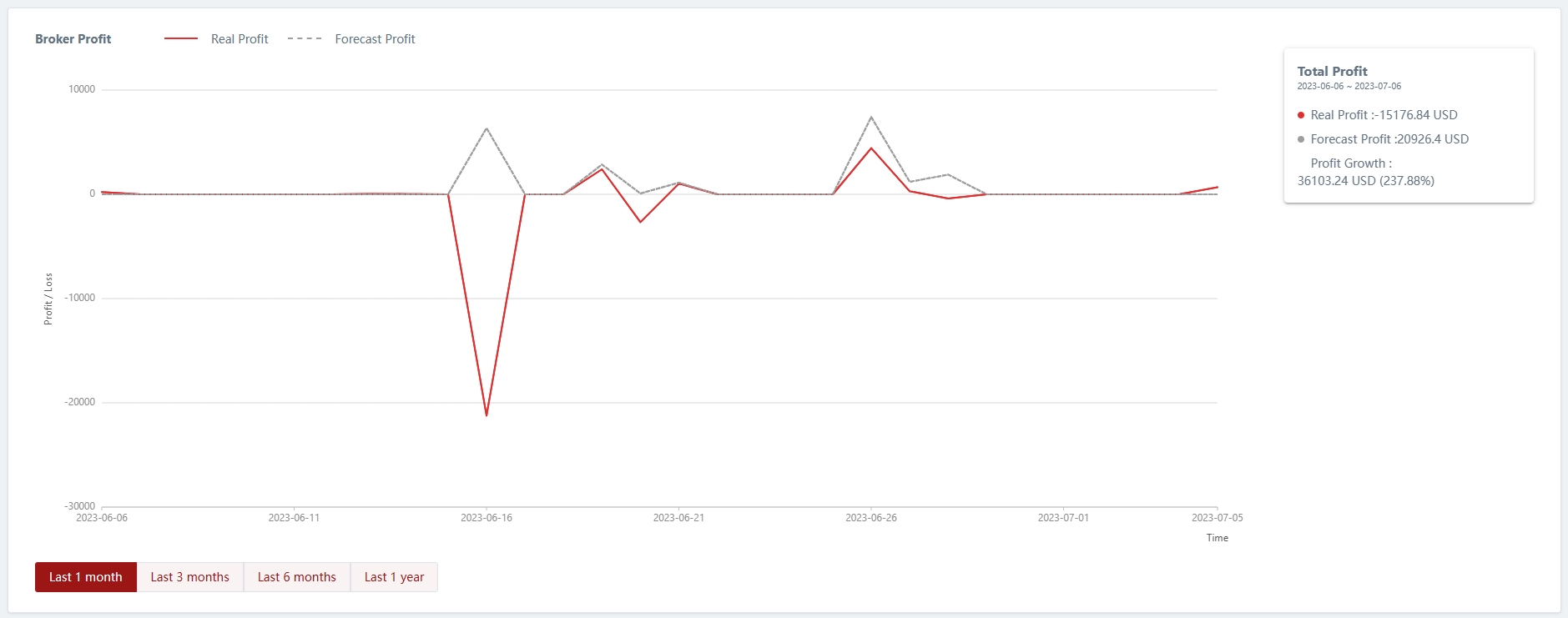
Top 5 Most and Least Profitable Traders
Within the risk management dashboard, you will have visibility of the top 5 most profitable traders on the left side and the top 5 least profitable traders on the right side. All profit amounts will be denominated in USD, even if the clients have different account base currencies. The system will automatically convert the profits to USD.
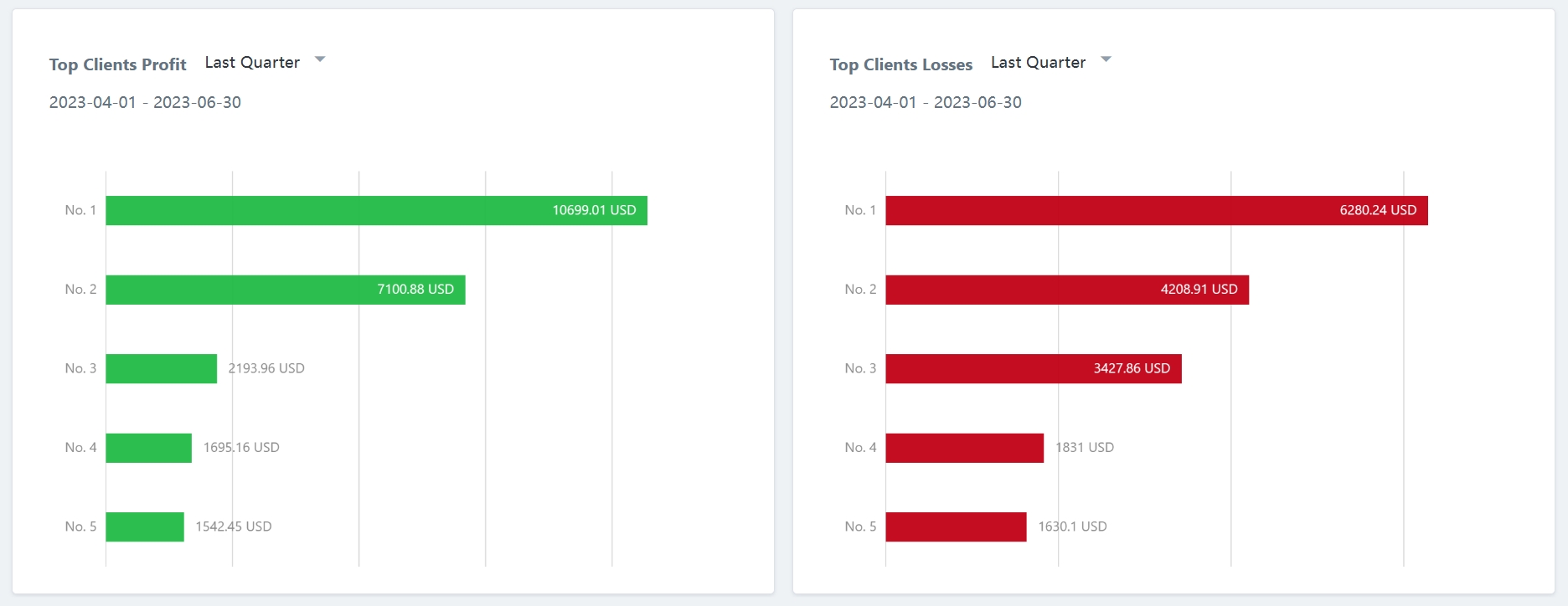
Last updated