Fixed Commission Scheme
Fixed commission settings refer to a commission scheme where a predetermined and fixed commission rebate is paid to your IBs based on the configured settings.
1) Creating Fixed Commission Schemes
You can create a new Fixed Commission Scheme and assign a Rank Structure to it.
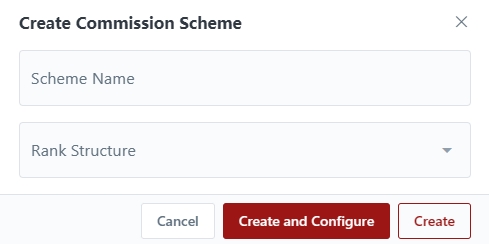
2) Configuring Fixed Commission Scheme
For the fixed commission scheme, there are three different types of commission available:
Basic Scheme: This refers to the basic fixed commission scheme that will be paid to IBs when their downlines trade.
Overriding Commission: This refers to the overriding commission paid to uplines for the commission received by their downlines.
Same Rank Commissions: This refers to the same rank commission paid out to uplines for the commissions received by downlines of the same rank.
You will be able to configure the commission type, applicable trading groups, commission amount and many more.

3) Editing Fixed Commission Scheme
You can edit the settings of the commission scheme to suit your business requirements.
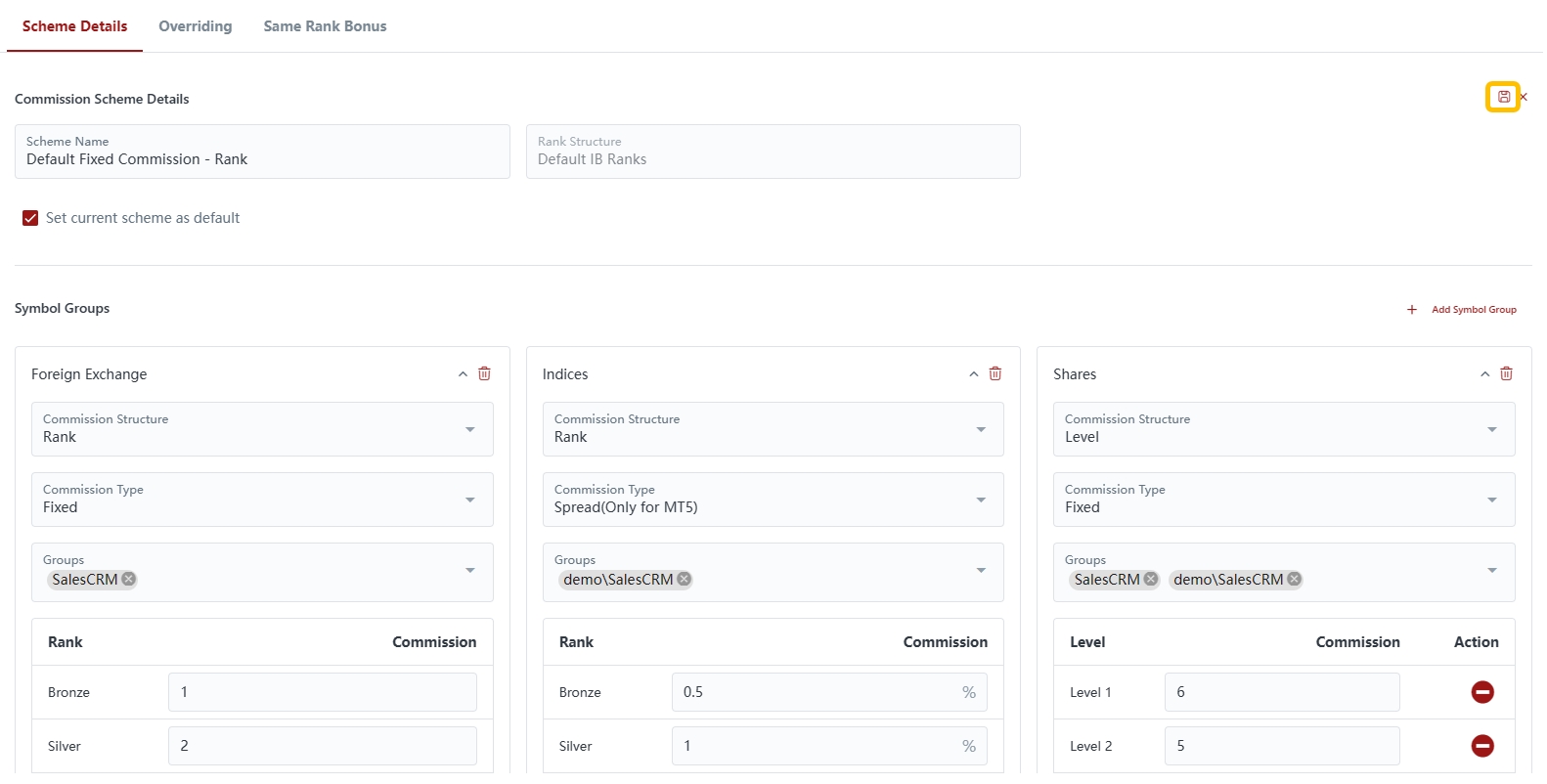
4) Deleting Fixed Commission Scheme
You can delete Fixed Commission Scheme that are no longer required.
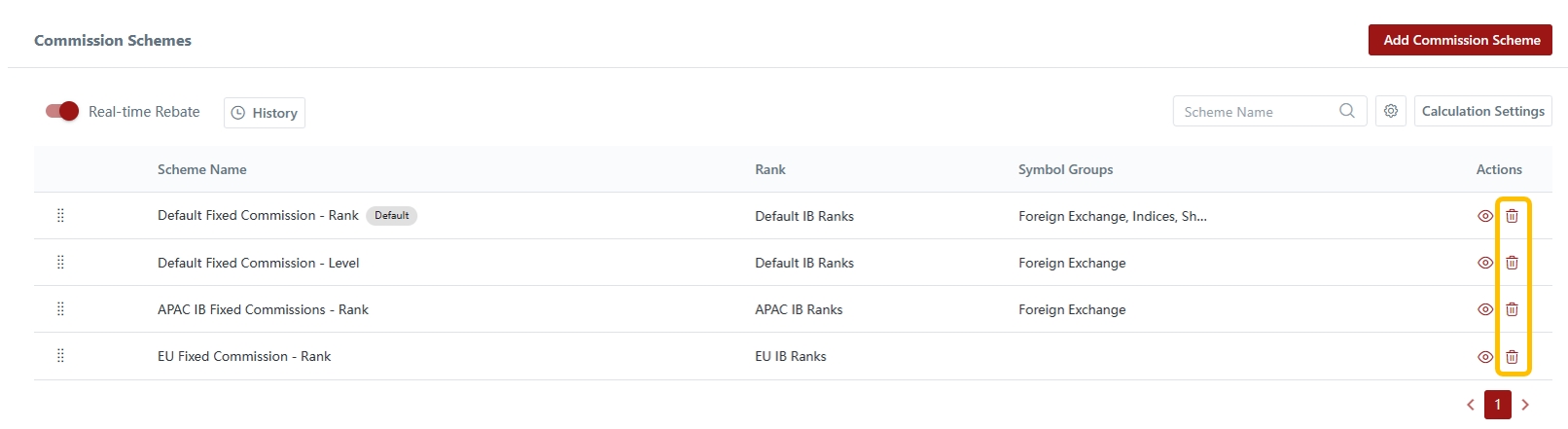
Last updated