Registration Process Settings
You have the ability to customize the registration process settings according to your business and client preferences. Depending on your desired approach, you can configure the registration process to align with either a fast and simple registration or a comprehensive one-stop solution for clients.
For a fast and simple registration, you can choose to include only the registration form in the process. This allows clients to quickly provide the necessary information and complete the registration without additional steps.
On the other hand, if you prefer a one-stop registration process that enables clients to immediately start trading upon completion, you can opt to include the KYC form and the trading account request alongside the registration form. This streamlines the process by allowing clients to submit all relevant information in a single step, expediting the account creation and trading initiation.
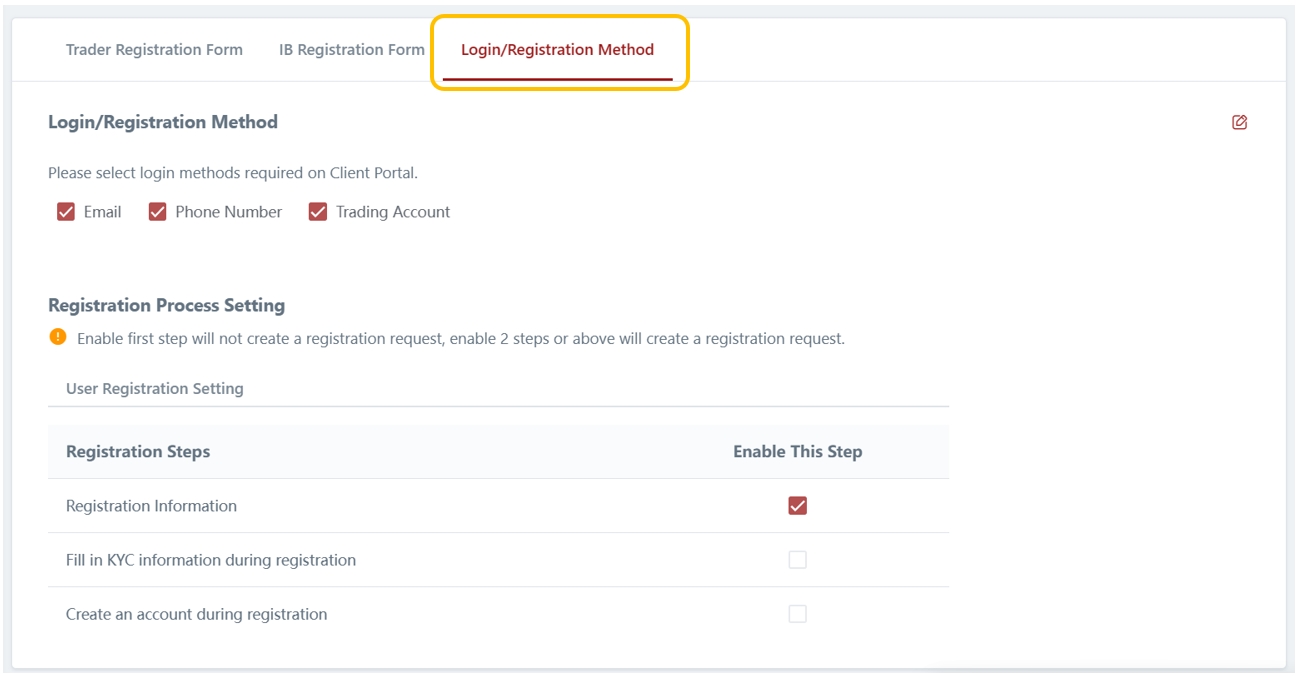
In a multi-step registration process with KYC or trading account creation, clients can see the required steps for completing their account registration.
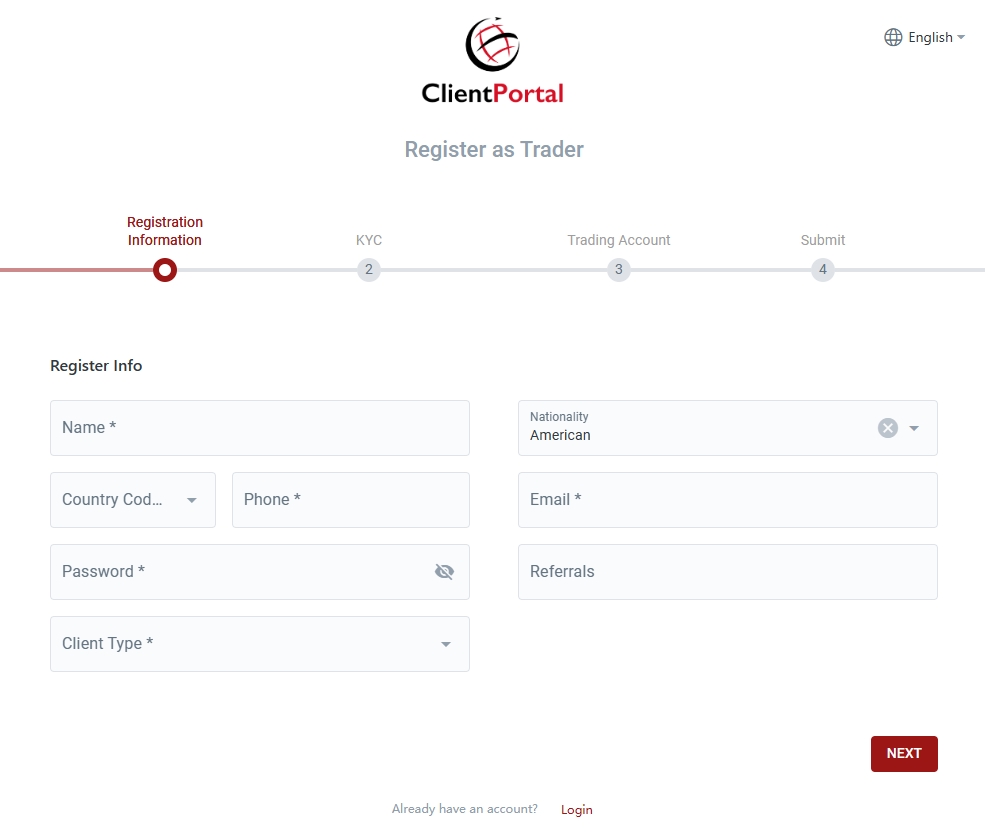
Last updated