User Management
In the User Management tab, you have access to a comprehensive overview of all back office user accounts, along with their corresponding details.
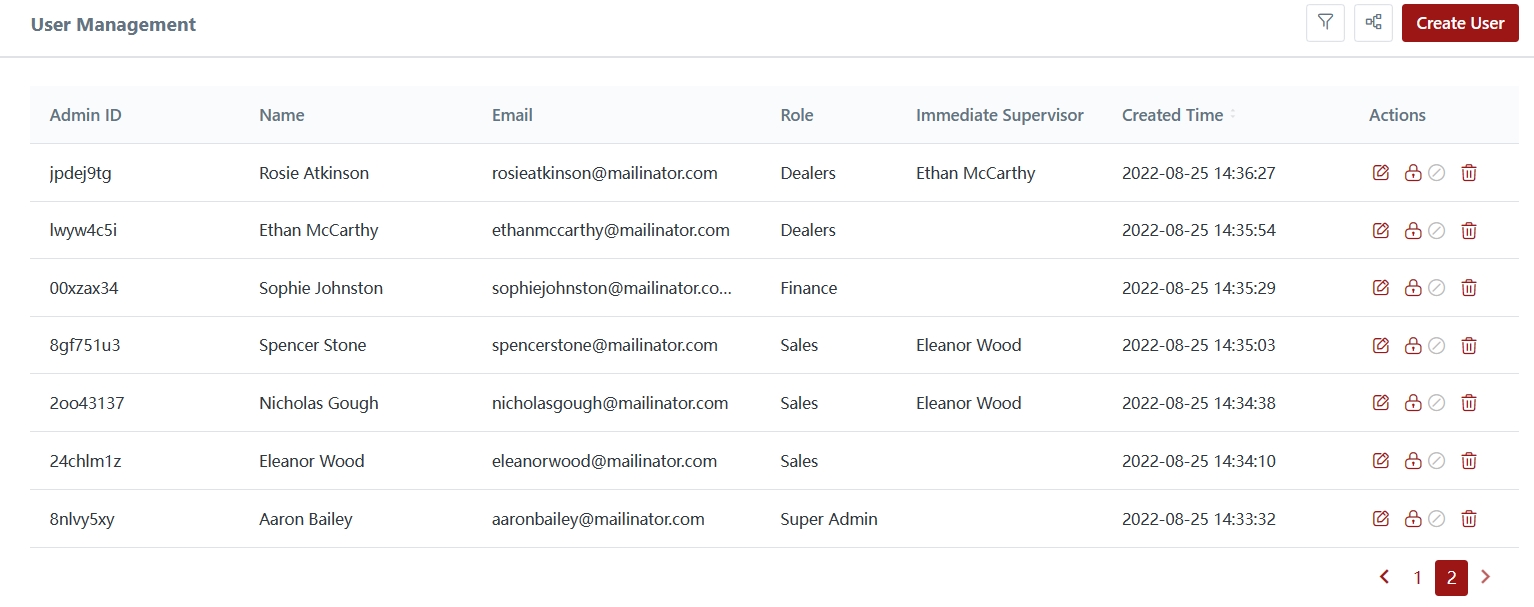
1) Organizational Structure
Additionally, you have the ability to view and analyze the organizational structure of your company. This feature provides a visual representation of the hierarchy and relationships between different teams and their respective managers and team members.
You can expand the organizational chart by clicking onto the "+" icon.
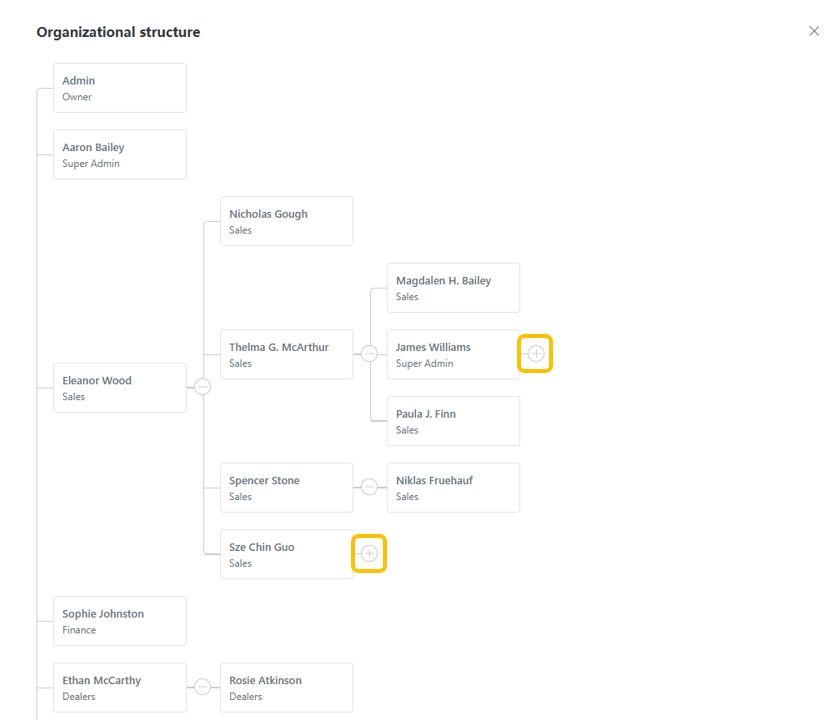
2) Filter Function
Furthermore, the User Management tab allows you to conveniently filter the user list using various criteria.

You will be able to filter the user list via the following methods:
User ID / Email Address
User Role
Account Status

3) Creating Users
You can create new users by clicking the "Create User" button.
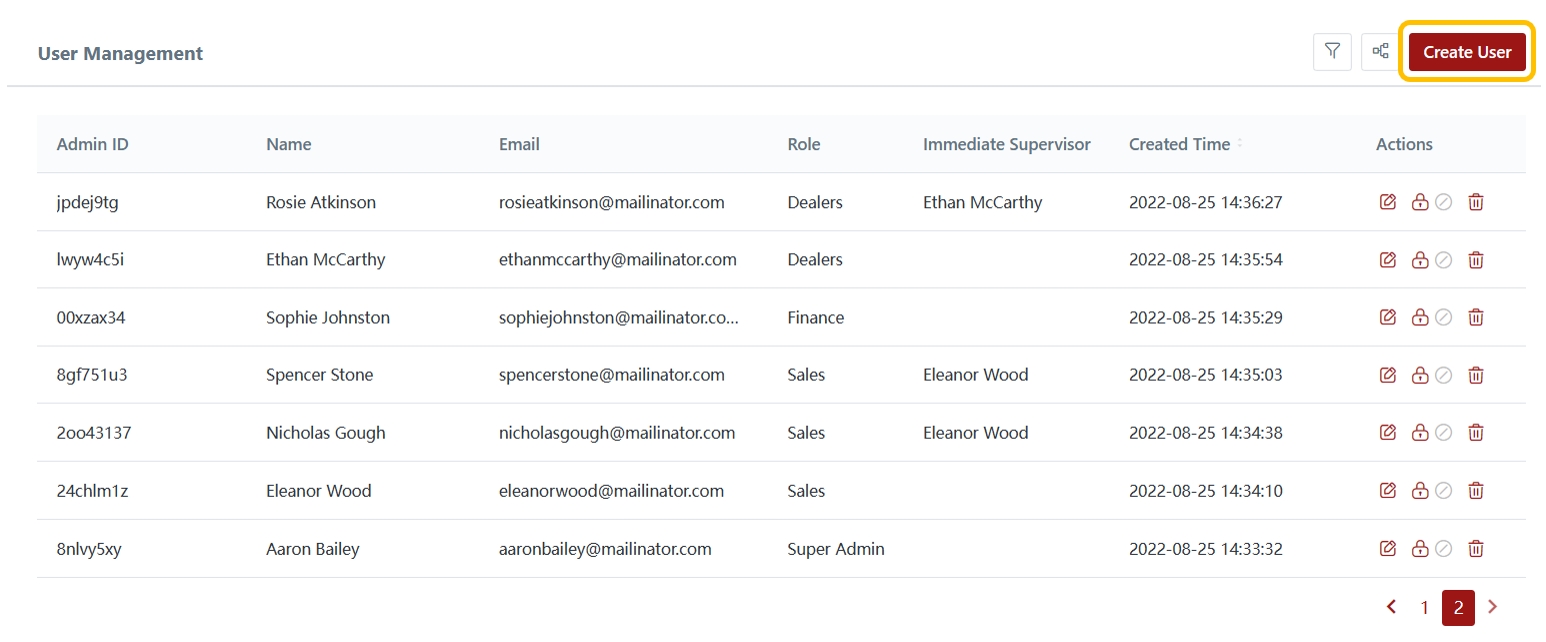
You will be able to assign the user to a specific role and immediate supervisor.
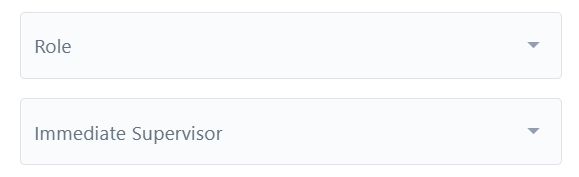
4) Editing Users
You can edit the details of a user by clicking "Edit".
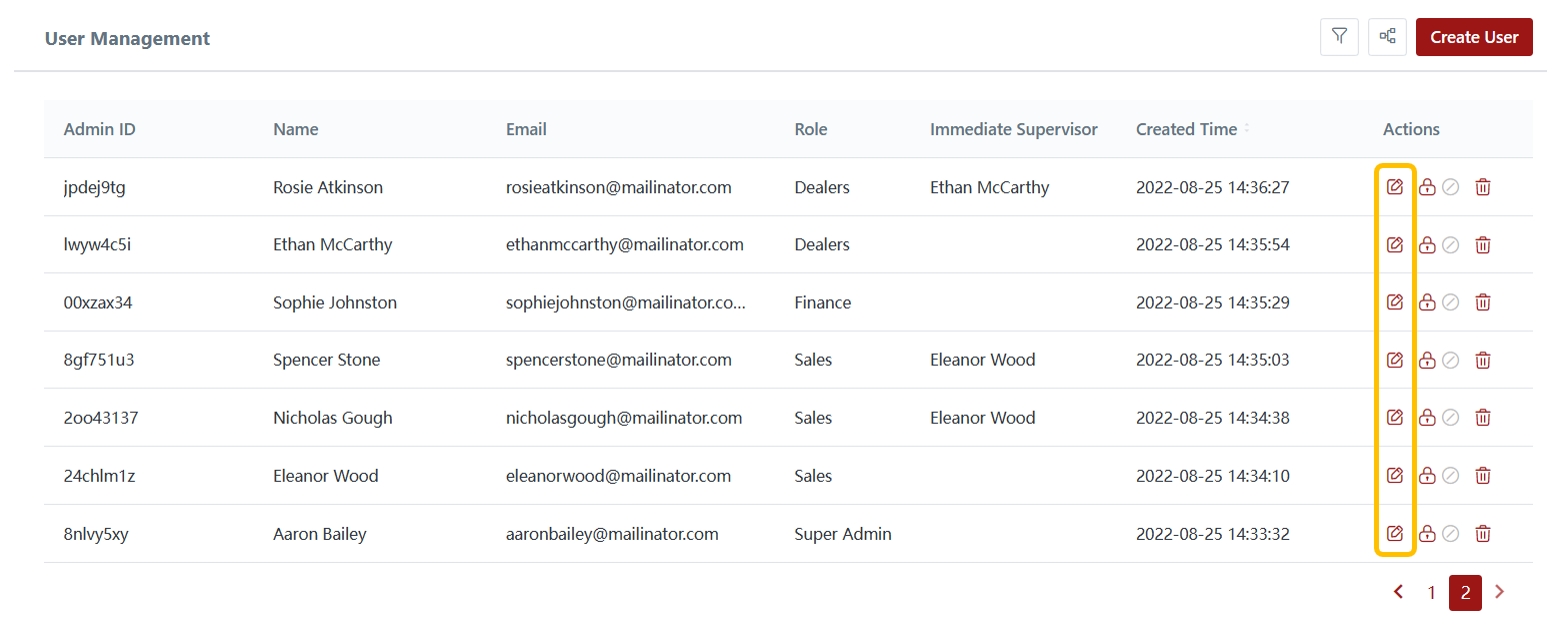
5) Resetting Password for Users
You can also assist users to reset their CRM Back office account password.
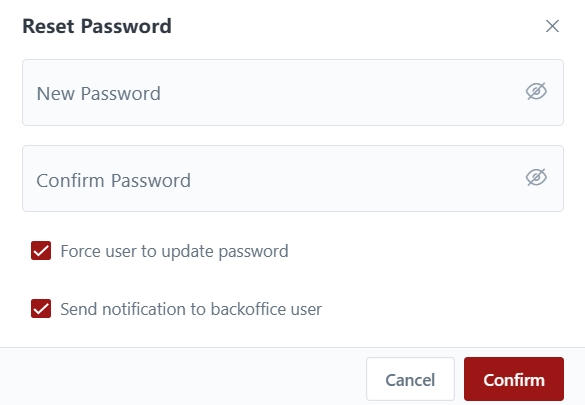
6) Disabling Users
You can disable users to prevent them from logging into their accounts.
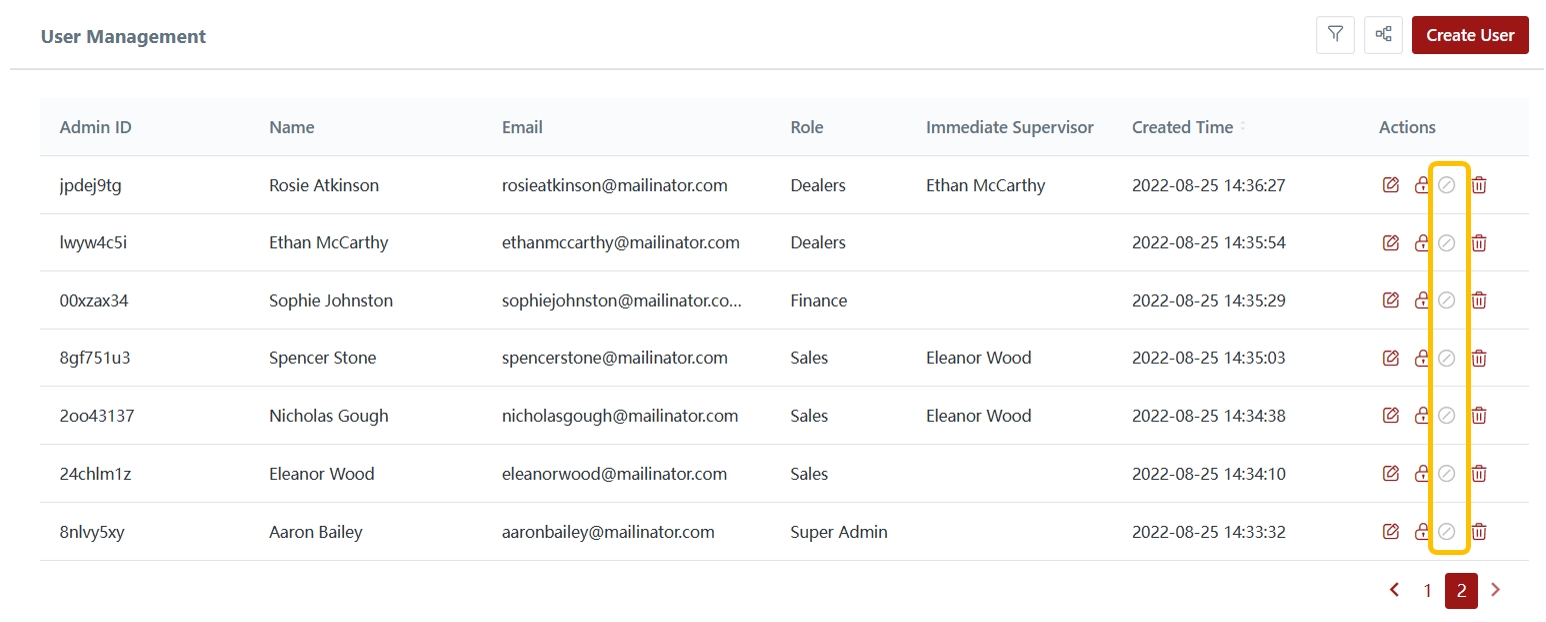
7) Deleting Users
You can delete users who are no longer required.
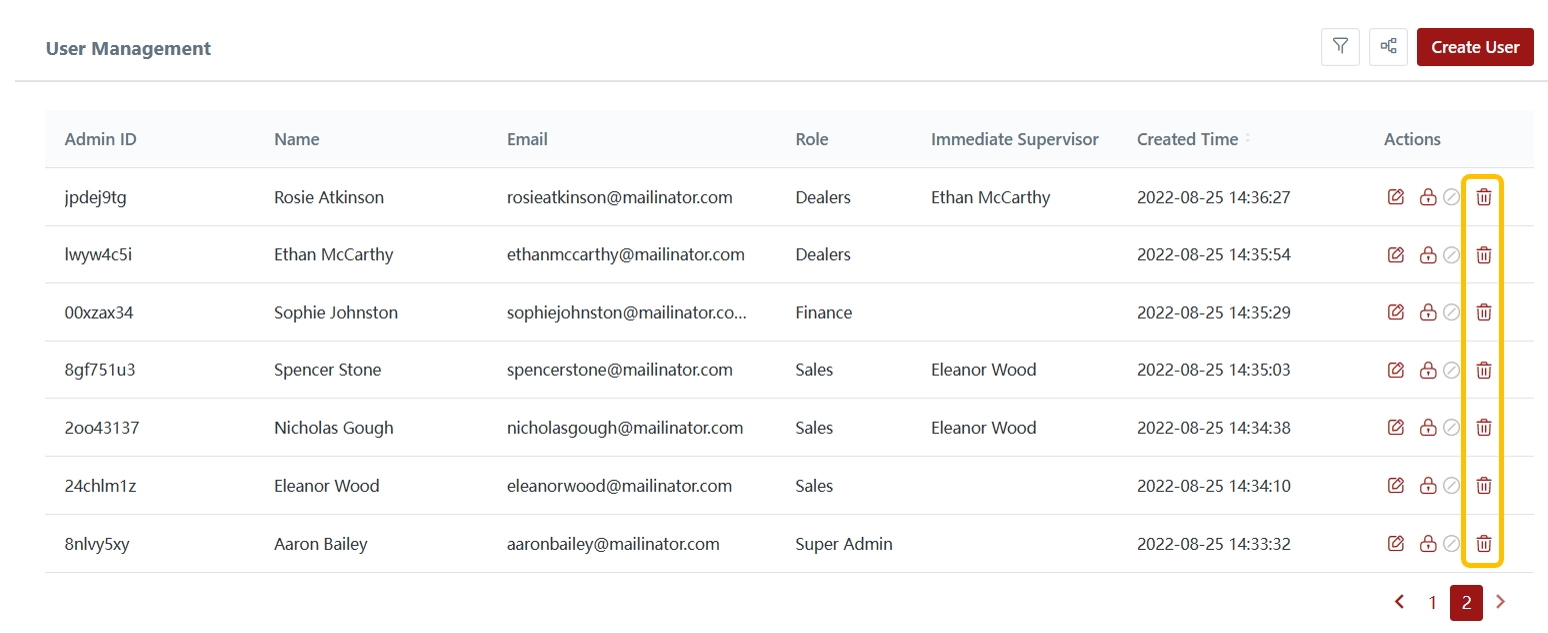
Last updated