Transfer Settings
The Transfer Settings tab is a feature available to brokers that allows them to customize and control various settings related to fund transfers. Brokers can choose whether clients can transfer funds to third parties or restrict transfers to their own accounts. They also have the flexibility to define the minimum and maximum amounts allowed for transfers, ensuring compliance and aligning with their business preferences. These settings empower brokers to tailor their transfer options to meet their specific needs and regulatory requirements.

1) Transfer Settings
In the Transfer Settings tab, brokers have the option to control whether the source or target account of a transfer can be the CRM wallet. If brokers choose to disallow funds from being transferred to or from the CRM wallet, they can easily disable this feature within the transfer settings. This provides brokers with greater control and flexibility in managing fund transfers and aligning them with their specific business requirements and preferences.

2) Transfer to Others Settings
In the Transfer to Others settings, brokers can choose to allow or disallow clients from transferring funds to third parties. This setting gives brokers control over whether clients can initiate transfers to external accounts or limit transfers to only internal accounts. It provides brokers with the flexibility to customize transfer permissions based on their business needs and compliance requirements.

3) Transfer Amount Limit
In the transfer amount limit settings, you have the flexibility to set the minimum and maximum transfer amounts for different currencies. You can customize the transfer amount limits separately for transfers to the client's own account and transfers to third parties.
By default, the currencies that you offer will be displayed, and you can adjust the limits accordingly for each currency. The available currencies will depend on the account base currencies that you have made available on your trading platform for your clients.

4) Exchange Rates
In the Exchange Rates settings, you have the option to set the exchange rates for the currencies accepted. You also have the flexibility to set different exchange rates for the currencies accepted based on different Client Groups.
By assigning specific exchange rates for each Client Group, you can customize the currency conversion rates according to their specific needs or business requirements. This feature allows you to cater to different client segments or regions that may have varying exchange rate preferences or pricing structures.
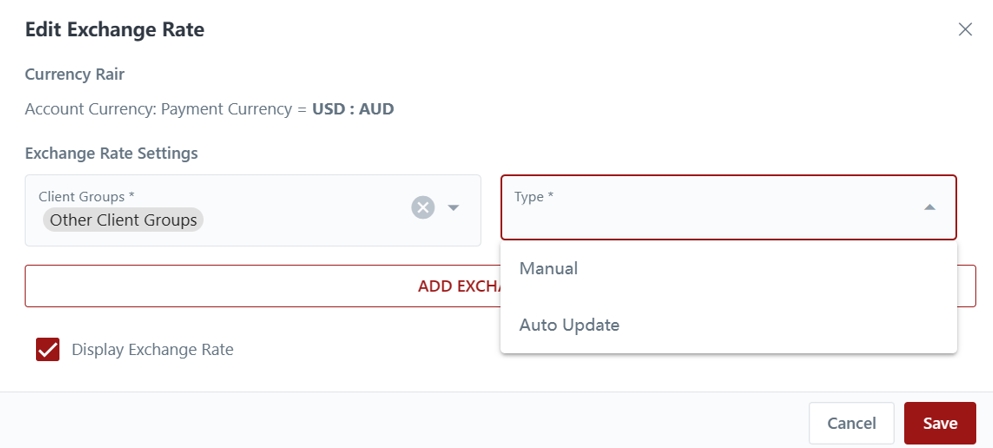
Last updated