Role Management
In the Role Management tab, you can configure permissions for roles and set privacy settings for sensitive fields. This allows you to control access and protect sensitive information in the CRM Back Office Portal.
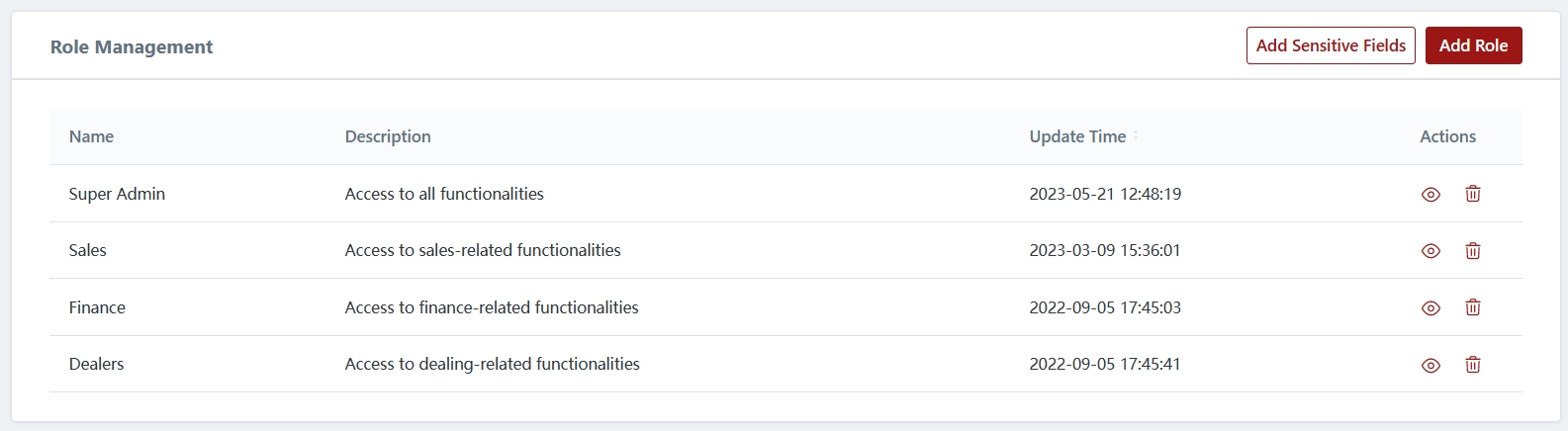
1) Creating Roles
You can create new roles by clicking "Add Role".
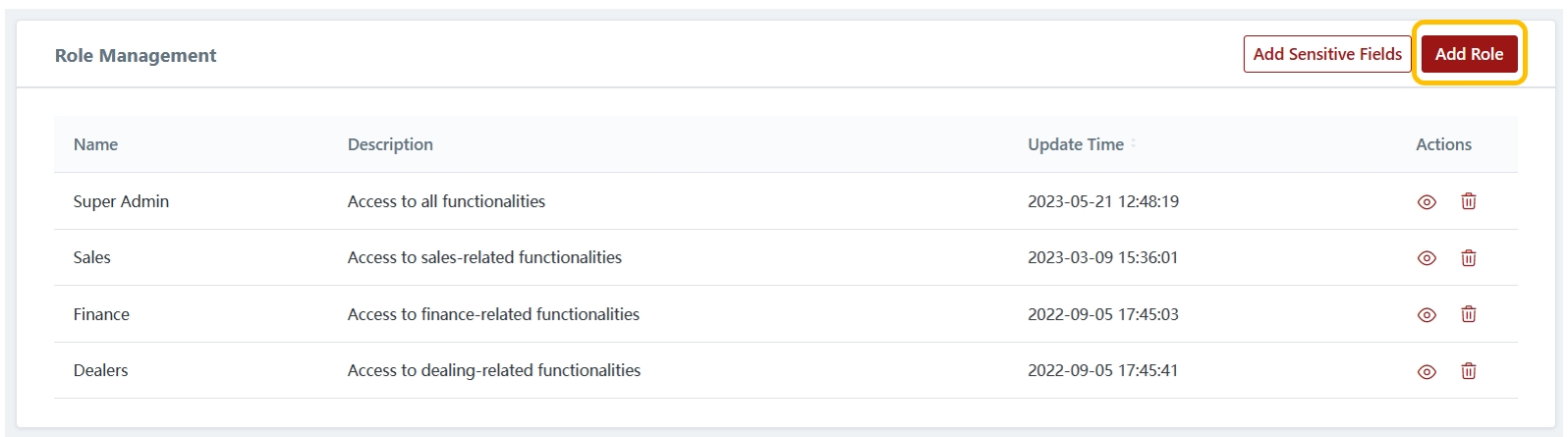
2) Setting Permission Rights
You can set the permission rights for different roles, providing them only with the relevant permissions and access.
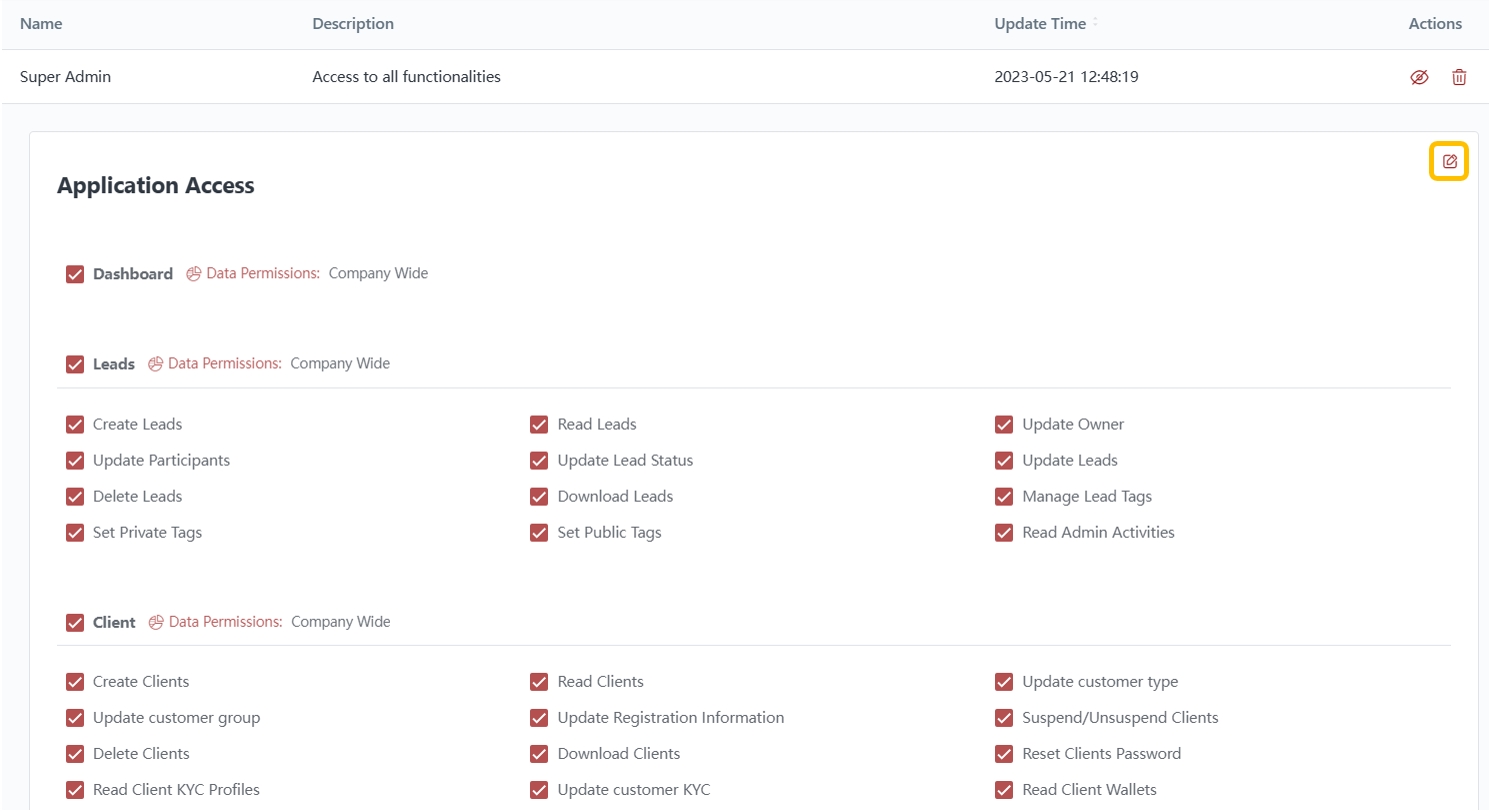
3) Data Permissions
You can also configure data permissions for different roles, allowing you to set data restrictions based on specific criteria.
Setting data permissions allows brokers to restrict users' access to client and lead data, ensuring that they can only view the data they are directly involved with. This helps maintain data privacy and confidentiality, as well as streamlines workflow by focusing users' attention on relevant information.
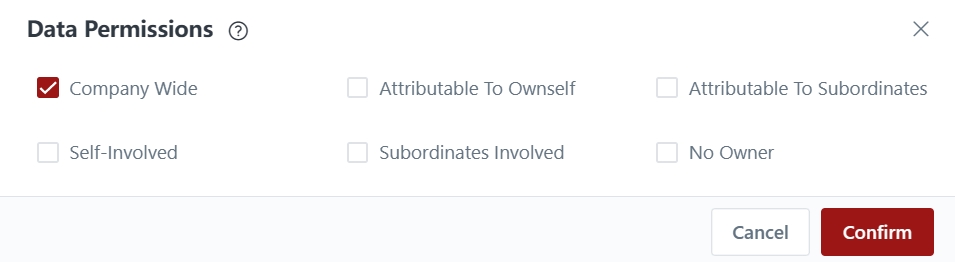
4) Deleting Roles
You can delete roles that are no longer relevant.
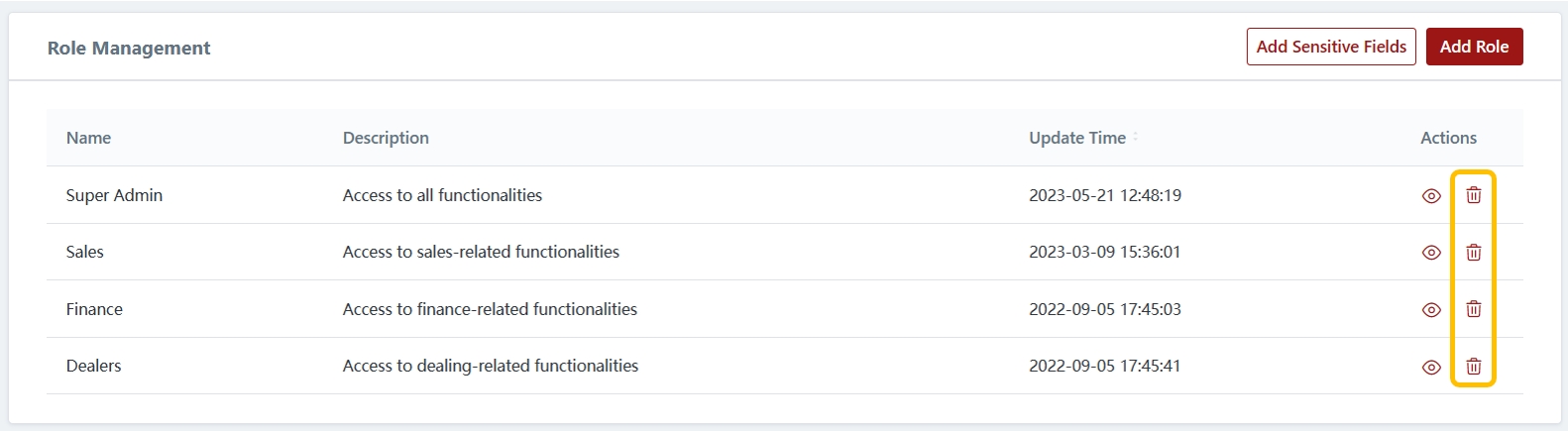
5) Sensitive Fields
You are able to configure sensitive fields within the CRM by hiding them completely or partially. This feature allows you to protect confidential information and prevent unauthorized access to sensitive data.
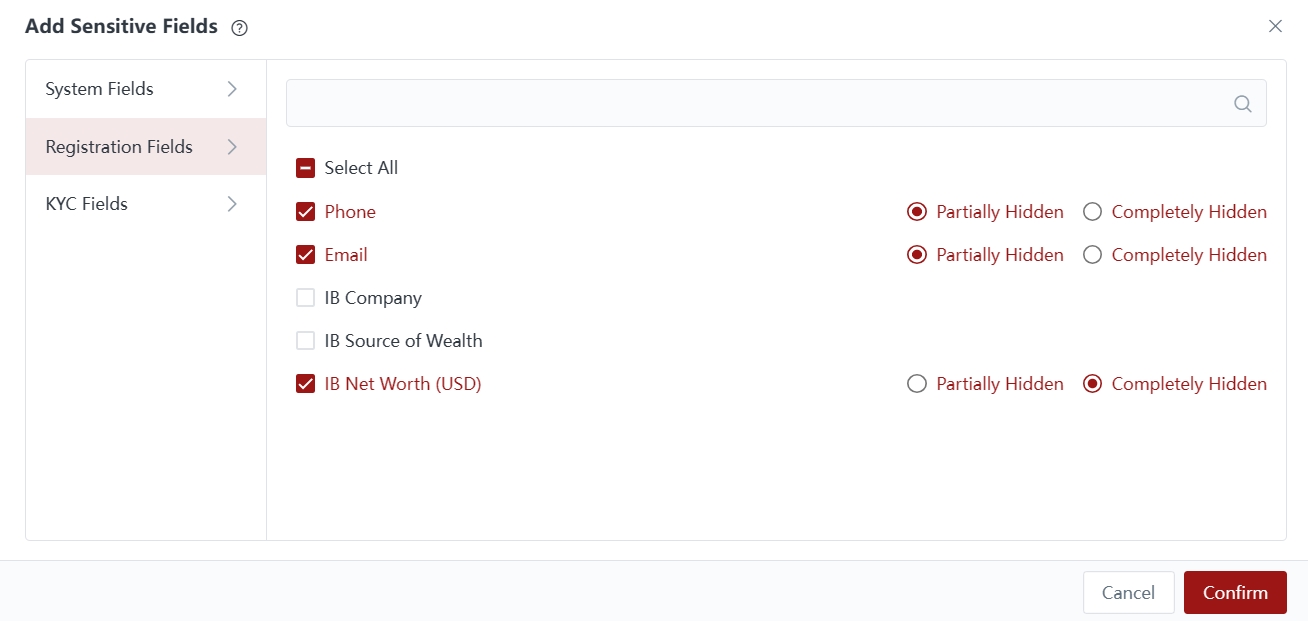
Last updated