Client Registration Process
Clients can either register an account as a trader or as an IB.
The registration process for clients includes three different options:
Done by Back Office User
You can assist to create CRM accounts for your clients and IBs via the CRM Back Office.

If you have set up a multi-step registration process for your clients, it's important to note that they must successfully complete all the necessary steps before the CRM account is created.
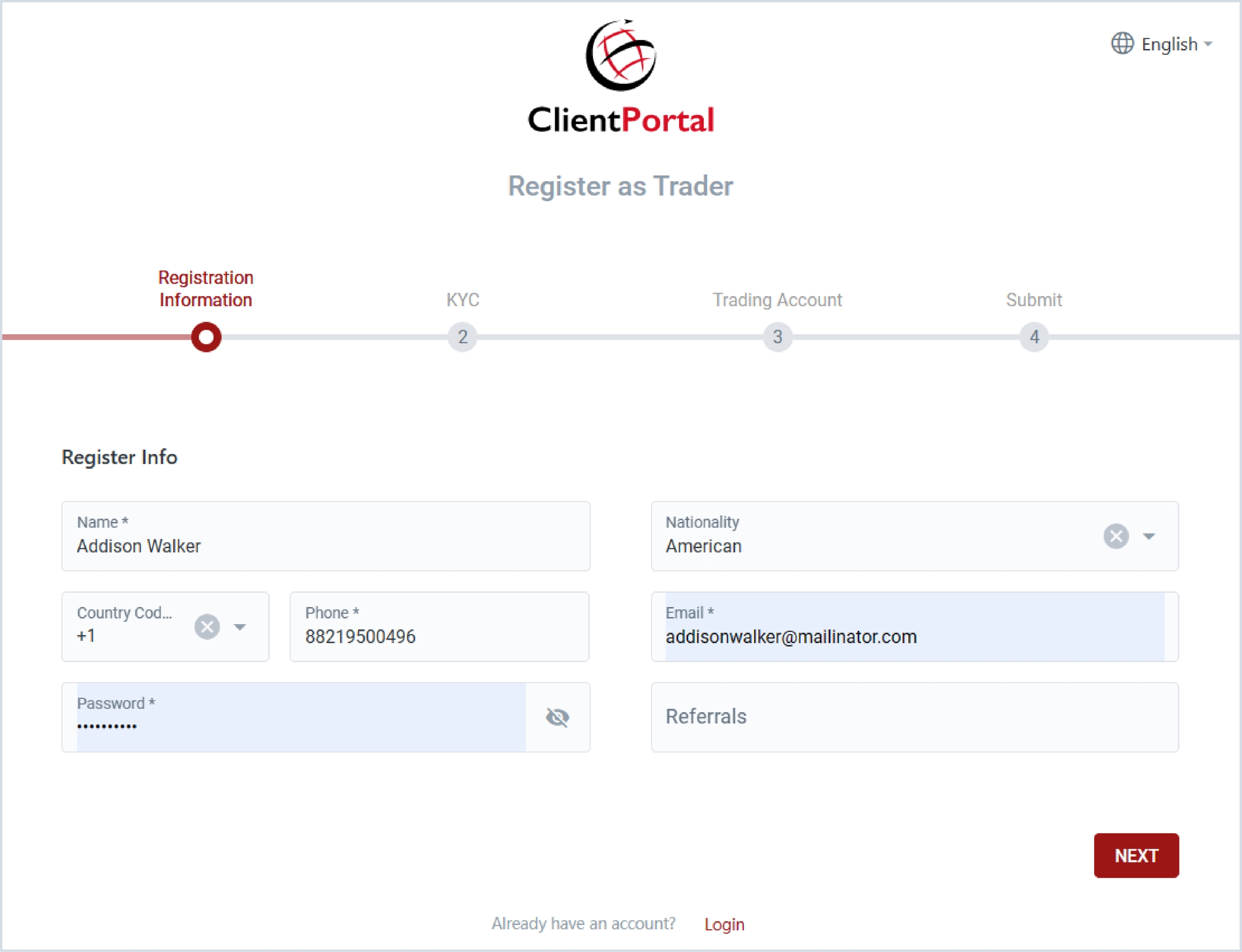
Last updated