Sharing Promotional Links
To share promotional links effectively, you have multiple options available:
Copy the Landing URL: You can copy the landing URL of the promotional link and share it directly with the intended parties. This can be done by pasting the URL in emails, messages, or any communication channel of your choice.
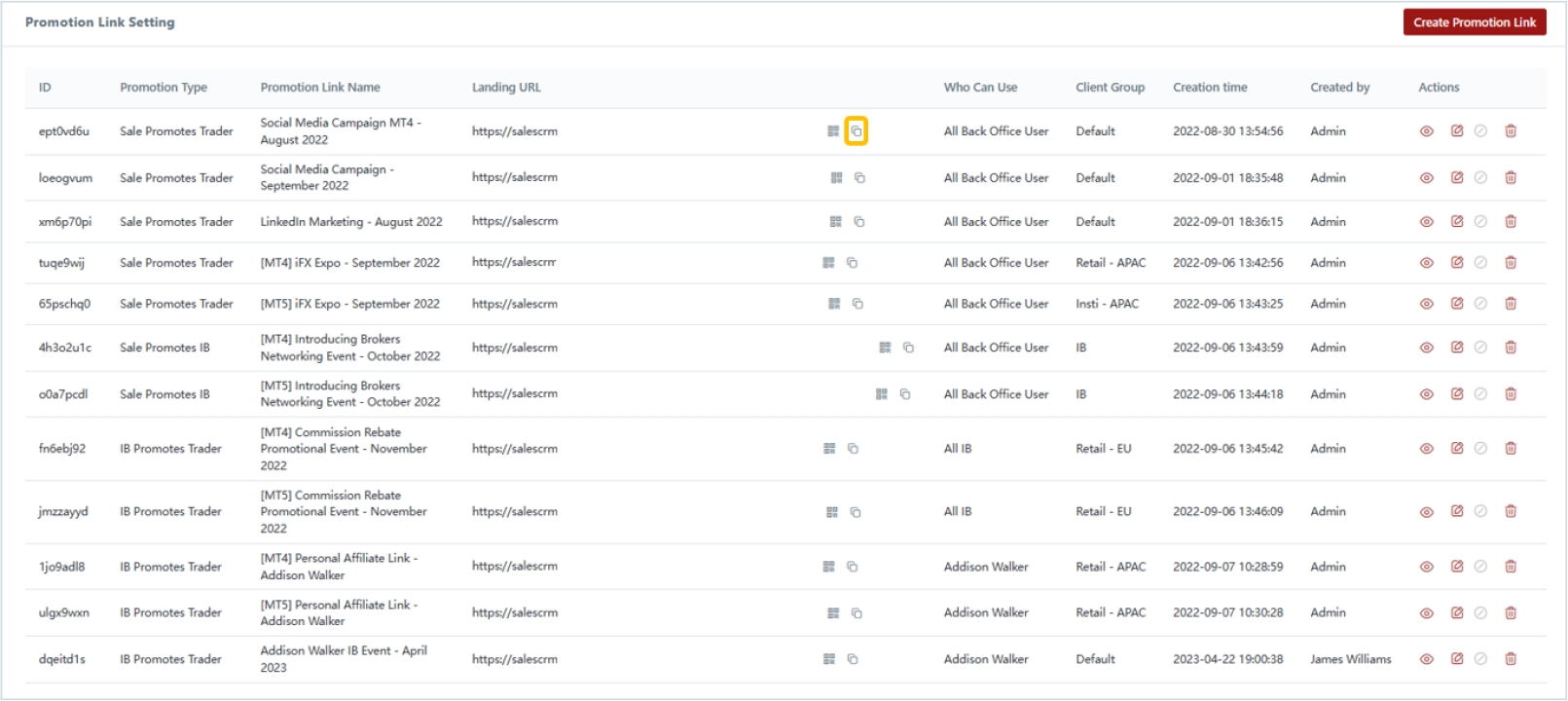
Download QR Code: You have the option to download a QR code for the promotional link. This QR code can be included in your marketing materials, such as brochures, posters, or website. Interested parties can scan the QR code using their smartphones to access the promotional link directly.
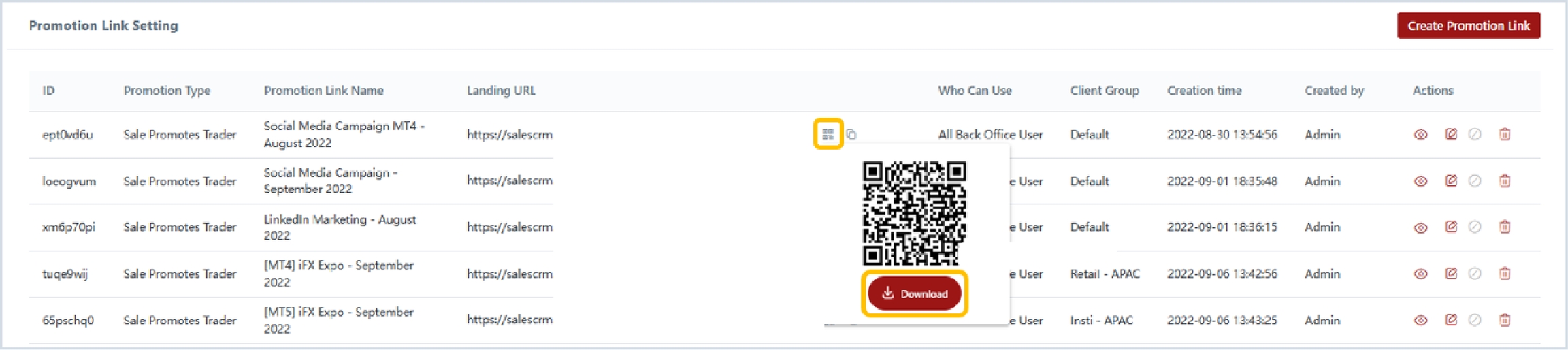
Last updated