How To Setup Your Prop Broker
Welcome to the Prop Broker Setup User Guide! This all-encompassing resource is your key companion for seamlessly configuring the prop trading system. Follow this guide to ensure your prop trading system is tailor-made for your business needs, providing the perfect launchpad for your prop trading journey.
The Prop Trading System consists of 2 portals:
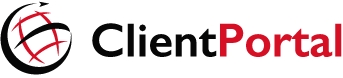
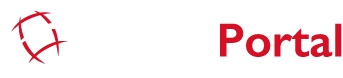
For clients and Introducing Brokers (IBs) to participate in prop challenges, manage their prop trading accounts and track their challenge progress.
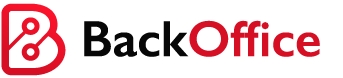
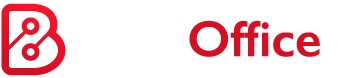
For you to configure prop challenges, monitor trading activities, handle client's requests, and other business operations.
Latest Updates
V7.30.0 - Empower Your IBs with Prop Trading InsightsWe’re thrilled to introduce a powerful new update that enhances your IBs’ ability to track their downlines' prop trading performance. With the newly added dashboard, your IBs will now have an integrated view of their downlines’ participation status, fees collected, participation fee commission rebates, and profit-sharing amounts. They will also have access to detailed prop trading reports, offering deeper insights into downline performance. These updates are designed to streamline monitoring and empower your IBs with the tools they need to optimize their operations. Dive in to explore the full range of improvements!
To read all our previous patch notes, please click here.
Last updated
